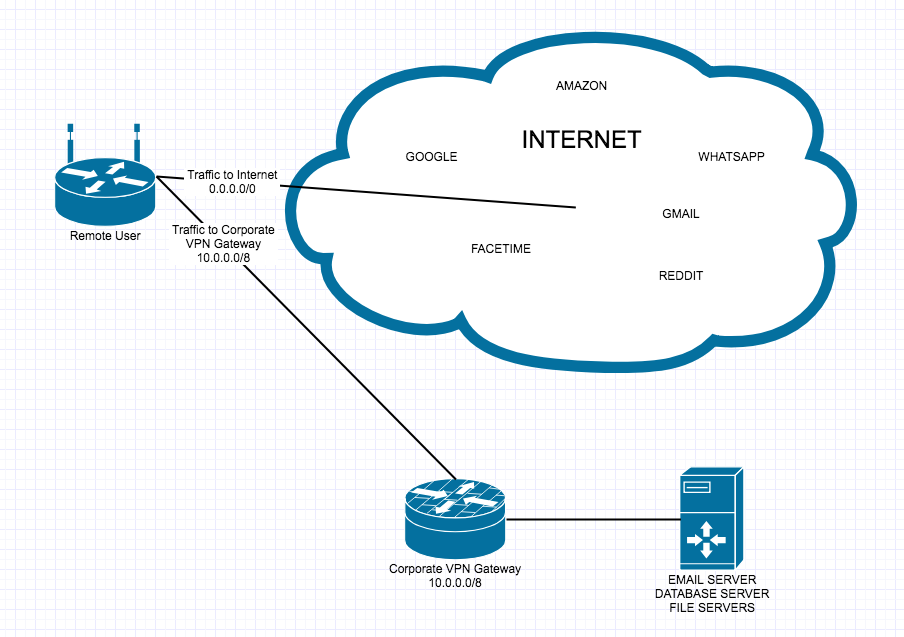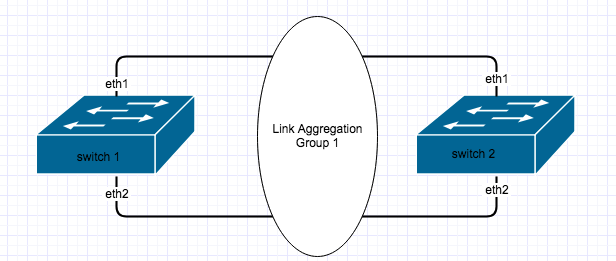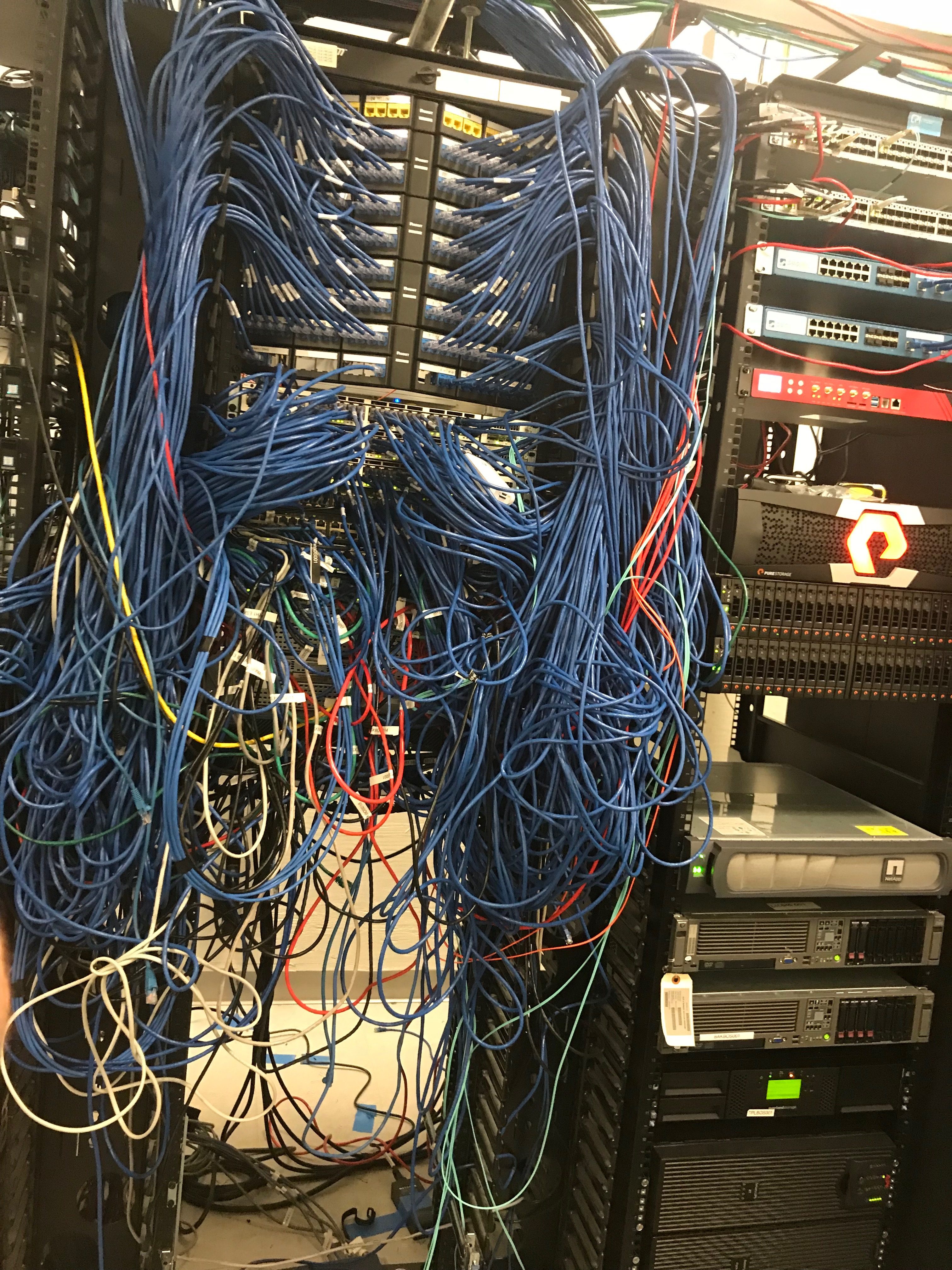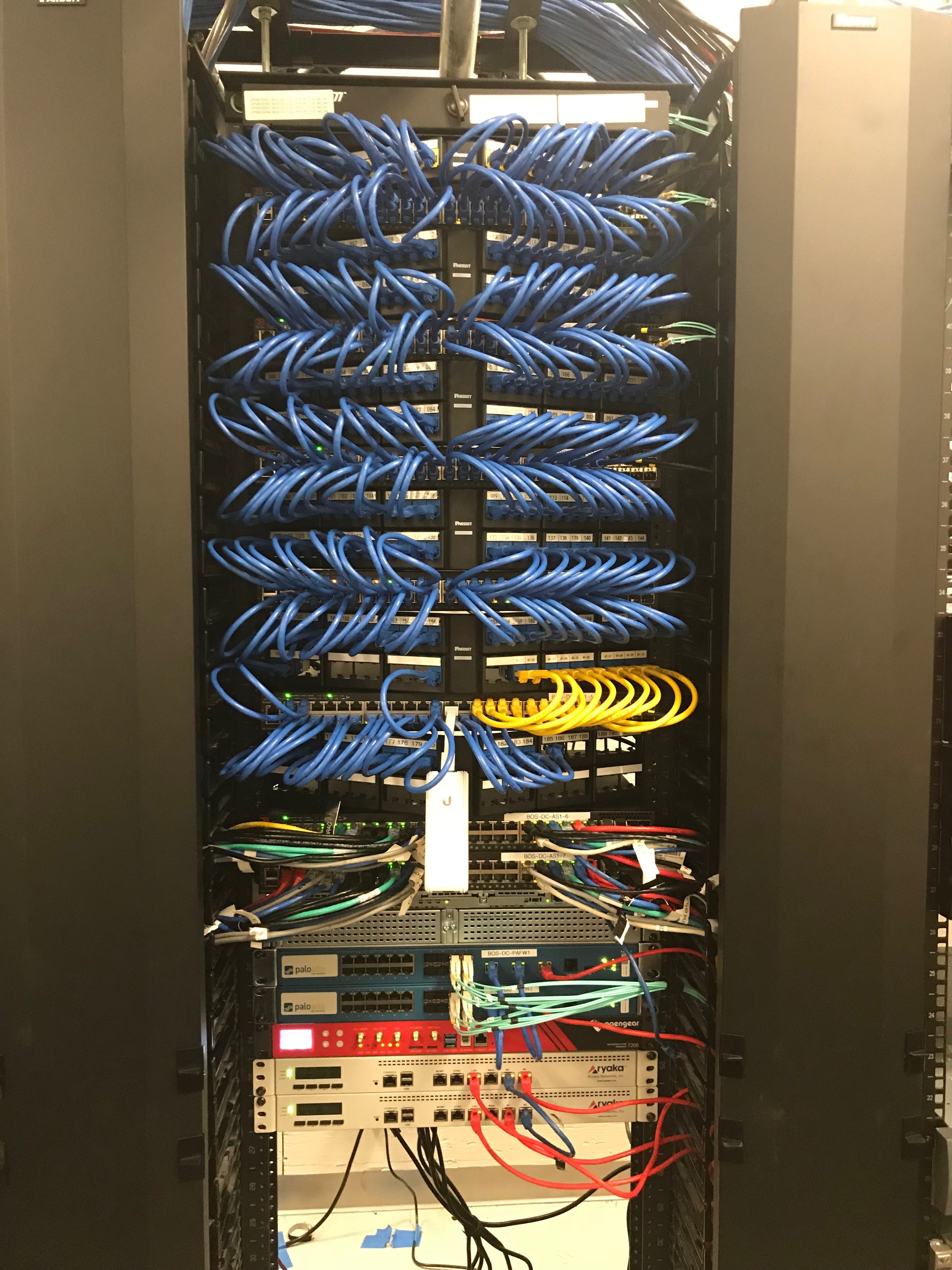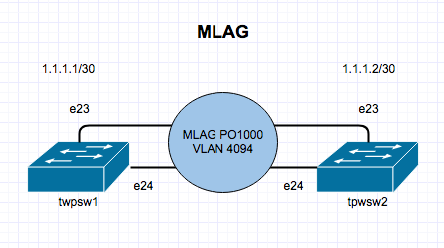I have recently been setting up some Arista switches for a network refresh at our Boston site.
MLAG is short for Multi Chassis Link Aggregation and it allows more than 1 switch usually 2, to act like one logical switch which can allow you to just manage one switch instead of multiple. It also helps with redundancy and diversify paths. Its an awesome technology. Here is the basic MLAG Topology:
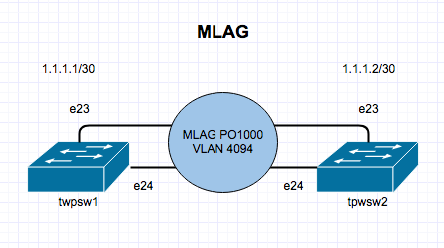
1. Create Port Channel For Peer Links
I am using 2 Arista DCS-7150S-24-R switches with 2 10Gb Ethernet as our MLAG peer links. On each switch we will create a port channel 1000
tpwsw1# config t
tpwsw1(conf)#interface e23-24
tpwsw1(config-if-Et23-24)# channel-group 1000 mode active
tpwsw1(config-if-Et23-24)# interface port-channel 1000
tpwsw1(config-if-Po1000)# switchport mode trunk
2. Create a VLAN for Peer MLAG Communication
You need to create a separate VLAN for MLAG communication and assign it the mlag-peer trunk group and disable spanning-tree on the VLAN. This step is done on both switches.
tpwsw1(conf)#vlan 4094
tpwsw1(config-vlan-4094)# trunk group mlag-peer
tpwsw1(config-vlan-4094)# interface port-channel 1000
tpwsw1(config-if-Po1000)# switchport trunk group mlag-peer
tpwsw1(config-if-Po1000)# exit
tpwsw1(conf)#no spanning-tree vlan 4094
tpwsw2(conf)#vlan 4094
tpwsw2(config-vlan-4094)# trunk group mlag-peer
tpwsw2(config-vlan-4094)# interface port-channel 1000
tpwsw2(config-if-Po1000)# switchport trunk group mlag-peer
tpwsw2(config-if-Po1000)# exit
tpwsw2(conf)#no spanning-tree vlan 4094
3. Set an IP on each Switch
On VLAN 4094 that was created above, we need to assign it an IP so each switch can communicate over layer 3 with each other.
tpwsw1(conf)#int vlan 4094
tpwsw1(config-if-Vl4094)# ip address 1.1.1.1/30
tpwsw2(conf)#int vlan 4094
tpwsw2(config-if-Vl4094)# ip address 1.1.1.2/30
***Send some pings to confirm basic connectivity
4. Configure MLAG peering for each switch
tpwsw1(config)#mlag
tpwsw1(config-mlag)#local-interface vlan 4094
tpwsw1(config-mlag)#peer-address 1.1.1.2
tpwsw1(config-mlag)#peer-link port-channel 1000
tpwsw1(config-mlag)#domain-id mlagDOMAIN
tpwsw2(config)#mlag
tpwsw2(config-mlag)#local-interface vlan 4094
tpwsw2(config-mlag)#peer-address 1.1.1.1
tpwsw2(config-mlag)#peer-link port-channel 1000
tpwsw2(config-mlag)#domain-id mlagDOMAIN
5. Verify MLAG Domain
On each switch, do a #show mlag to see if MLAG is up and running and you can confirm this by seeing State:Active and peer-link status: UP and locl-int status:UP
tpwsw1(config-mlag)#show mlag
MLAG Configuration:
domain-id : mlagDOMAIN
local-interface : Vlan4094
peer-address : 1.1.1.2
peer-link : Port-Channel1000
MLAG Status:
state : Active
negotiation status : Connected
peer-link status : Up
local-int status : Up
system-id : 02:1c:73:1e:97:dc
MLAG Ports:
Disabled : 0
Configured : 0
Inactive : 0
Active-partial : 0
Active-full : 0
tpwsw2(config-mlag)#show mlag
MLAG Configuration:
domain-id : mlagDOMAIN
local-interface : Vlan4094
peer-address : 1.1.1.1
peer-link : Port-Channel1000
MLAG Status:
state : Active
negotiation status : Connected
peer-link status : Up
local-int status : Up
system-id : 02:1c:73:1e:97:dc
MLAG Ports:
Disabled : 0
Configured : 0
Inactive : 0
Active-partial : 0
Active-full : 0
You can read more about MLAG here – https://www.arista.com/en/products/multi-chassis-link-aggregation-mlag
A great book to read about Arista is called Arista Warrior. I loved it. You can buy it here: